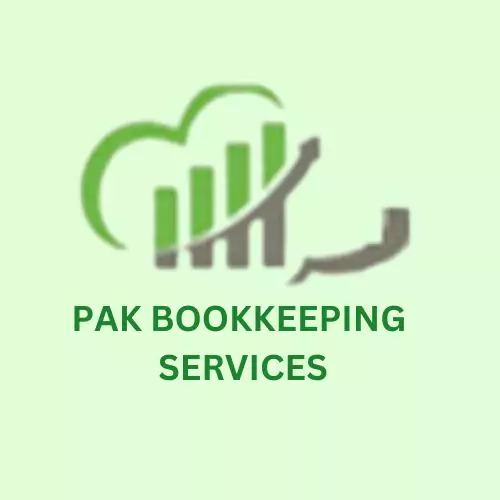How Can We Payroll Setup In QuickBooks Online In 2025
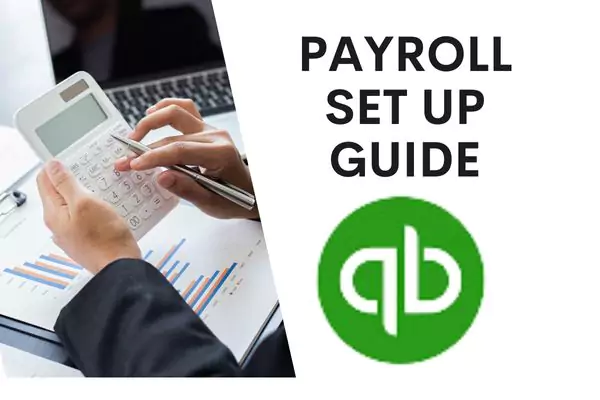
Managing payroll is essential for every business with employees, but it can also be time-consuming. QuickBooks Online Payroll simplifies the process, allowing you to run payroll efficiently while staying compliant with tax regulations. This guide provides a comprehensive, step-by-step walkthrough on setting up QuickBooks Online Payroll, adding employees, customizing pay schedules, and automating tax filings.
1. Activate QuickBooks Online Payroll
To start using QuickBooks Online Payroll, ensure that the payroll feature is activated in your QuickBooks account. QuickBooks provides three payroll options—Core, Premium, and Elite—designed to meet various business requirements.
- Step 1: Navigate to the Gear icon in the top-right corner of QuickBooks Online.
- Step 2: Select Account and Settings and then click on the Payroll tab.
- Step 3: If you haven’t subscribed to payroll yet, select a payroll plan that fits your business needs, and follow the prompts to activate it.
2.Configure Payroll Settings.
Once payroll is activated, you’ll need to configure essential settings such as federal and state tax information.
- Step 1: In the Payroll menu, click on Payroll Settings.
- Step 2: Enter your federal EIN (Employer Identification Number) and state tax details. Ensure this information is correct, as it will be used to calculate payroll taxes.
- Step 3: Set up automatic tax payments if available for your subscription. This feature ensures your payroll taxes are filed and paid automatically.
3. Add Employees to QuickBooks Payroll
Now that your payroll is configured, it’s time to add employees and set up their pay details.
- Step 1: From the Payroll menu, select Employees and then click Add an Employee.
- Step 2: Enter the employee’s personal information, including full name, address, and Social Security Number (SSN).
- Step 3: Define their employment details, such as hire date, payment method (direct deposit or paper check), and tax withholding information.
Pro Tip: You can save time by having employees enter their own information using QuickBooks’ employee self-service portal. This can streamline onboarding and reduce data entry errors.
4. Set Pay Schedules
Setting a consistent pay schedule simplifies payroll management and ensures employees are paid on time.
- Step 1: In the Payroll Settings menu, choose Pay Schedules.
- Step 2: Select a pay frequency, such as weekly, bi-weekly, or monthly, based on your company’s policies.
- Step 3: Assign this pay schedule to the appropriate employees. Multiple pay schedules can be set up if different groups of employees have varying pay periods.
5. Choose Payroll Deductions and Benefits
QuickBooks Online Payroll allows you to add deductions for benefits like health insurance, retirement plans, and other contributions.
- Step 1: Go to Employees, select the employee’s name, and navigate to the Deductions & Contributions section.
- Step 2: Add any relevant deductions, including health, retirement, or other deductions applicable to that employee.
- Step 3: Enter the amount or percentage for each deduction. QuickBooks will automatically apply these deductions during payroll runs.
6. Set Up Direct Deposit
Direct deposit is the preferred payment method for most employees, providing fast and secure payments directly to their bank accounts.
- Step 1: Go to Payroll Settings and select Direct Deposit Setup.
- Step 2: Enter the required bank account information for your business.
- Step 3: For each employee who opts for direct deposit, add their banking information under the employee profile. QuickBooks verifies this information to ensure accuracy.
7. Run Payroll
With all settings in place, you’re ready to run your first payroll!
- Step 1: From the Payroll menu, click Run Payroll and select the pay period.
- Step 2: Verify hours worked, salaries, and any bonuses or additional compensation.
- Step 3: Confirm deductions and contributions, then preview the payroll details.
- Step 4: Submit payroll, and QuickBooks will take care of calculating, withholding, and recording all payroll-related transactions.
8. Automate Payroll Taxes and Filing
QuickBooks Online Payroll handles payroll tax calculations and, for certain plans, even files the necessary forms for federal, state, and local taxes.
- Step 1: In Payroll Settings, choose Automated Taxes & Forms.
- Step 2: Ensure that your payroll tax settings are enabled for automatic tax filing if your plan includes this feature.
- Step 3: Verify your tax setup regularly to keep up-to-date with any changes in regulations.
Reminder: Some plans automatically handle tax filings, while others may require manual submission. Review your plan details to confirm which features are included.
Final Thoughts
Setting up payroll in QuickBooks Online ensures you handle employee payments and payroll taxes with ease, saving time and reducing potential errors. By following this step-by-step setup guide, you can optimize payroll for your business and focus on growing your operations.